|
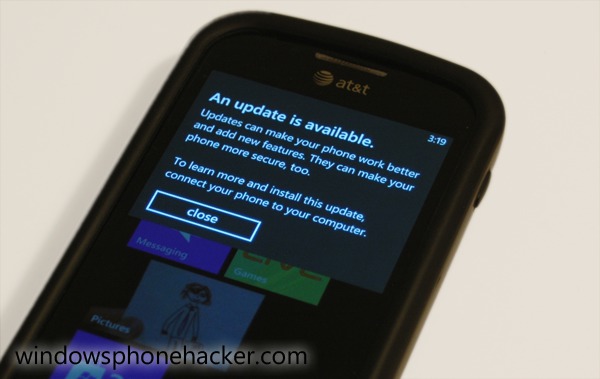
Windows Phone 7 updates are complicated thing, requiring cooperation between Microsoft, OEMs, and carriers. Unfortunately, the latter tend to add more delays to your updating process, even if the update is already finished.
Thankfully, there's a way around this, and it's called "unbranding." While most unbranding jobs require custom ROMs and the like, only a single registry key must be edited to trick the Zune software into giving you an unbranded device's updates on time. Here's the process, listed by manufacturer:
HTC Devices
HTC devices must use the method devised by Chris Walshie. First, make sure your device is developer unlocked, then:
- Download this zip file and deploy the 3 xap files onto your device.
- Run the ChevronWP7.Ringtones.xap and wait till it displays “Ringtones added… and CustClear.provxml underneath”
- Run the TouchXplorer app, navigate to My DocumentsMy Ringtones click on CustClear.provxml and select Copy from the Application Bar.
- Navigate back inside TouchXplorer to the Windows folder.
- Select paste from the Application Bar, this should scroll right to the bottom and put a copy of CustClear.provxml in the Windows folder.
- Now run the Connection Setup application and click on the Ok button (it’s the one with the tick).
Samsung Devices
Samsung devices require this tool from XDA Developers user Martani, as well as a developer unlock. Sideload the tool and open it up, then type:
HKLM\System\Platform\DeviceTargetingInfo\MobileOperator
into the path box and press Read. It should display your operator name in the box. Delete everything in the box (including the GetString segment) and press Write. If you press Read again, it should display: "GetString: ".
Reboot your phone and connect it to Zune. If the pre-NoDo update is now available, your phone is now unbranded for updates.
LG Devices
1. Access the MFG menu by dialing ##634# and pressing Call
2. Enter 277634#*# as the password
3. Navigate to Engineer Menu->Other Setting->Edit Registry
4. Set the ROOT PATH to HKEY_LOCAL_MACHINE, the SUB PATH to \System\Platform\DeviceTargetingInfo, the KEY to MobileOperator, and the type to String.
5. Press Query to confirm that your operator name appears, then erase everything in the input field and save it.
Check for updates and see if the pre-NoDo (or NoDo) update appears. If it does, you've successfully debranded your device.
Any questions/thoughts? Let us know below.
Tags: wp7 tutorial howto nodo update unbrand debrand htc samsung lg - Comments
|